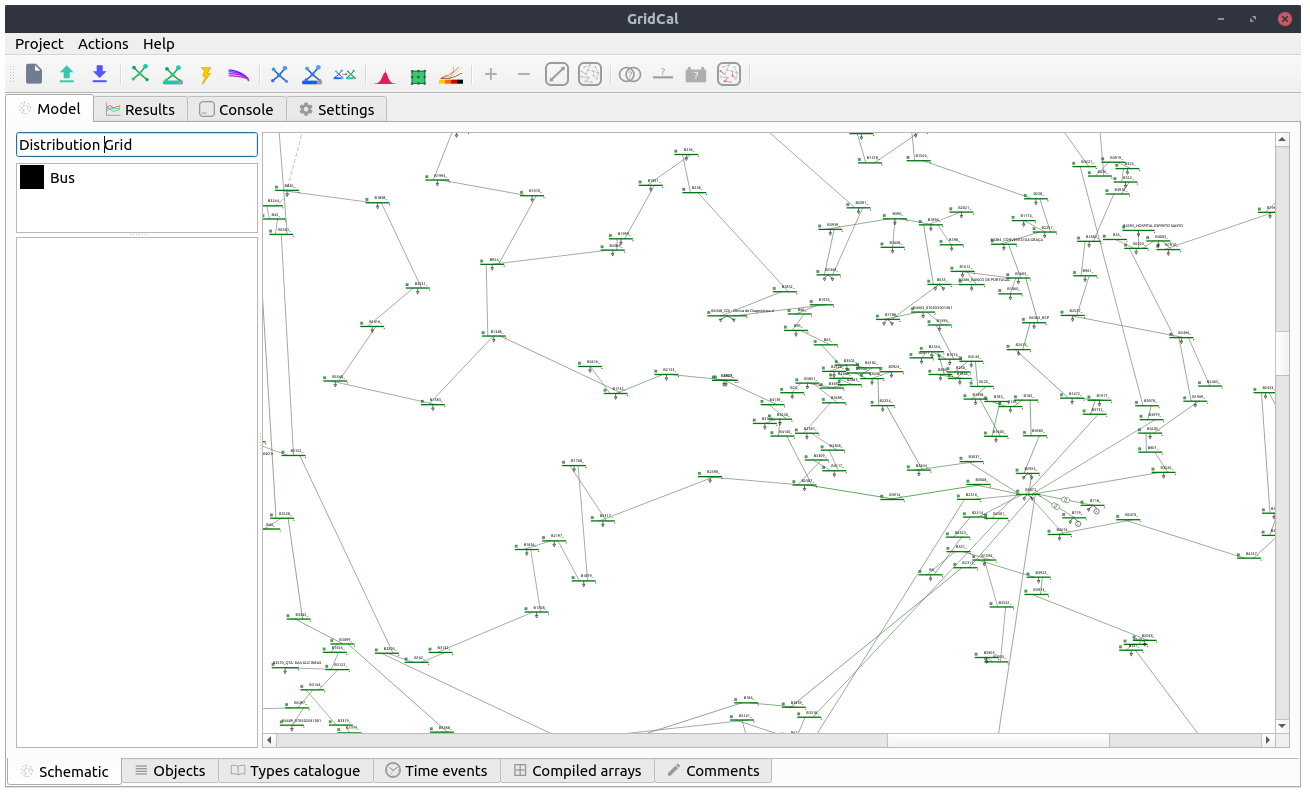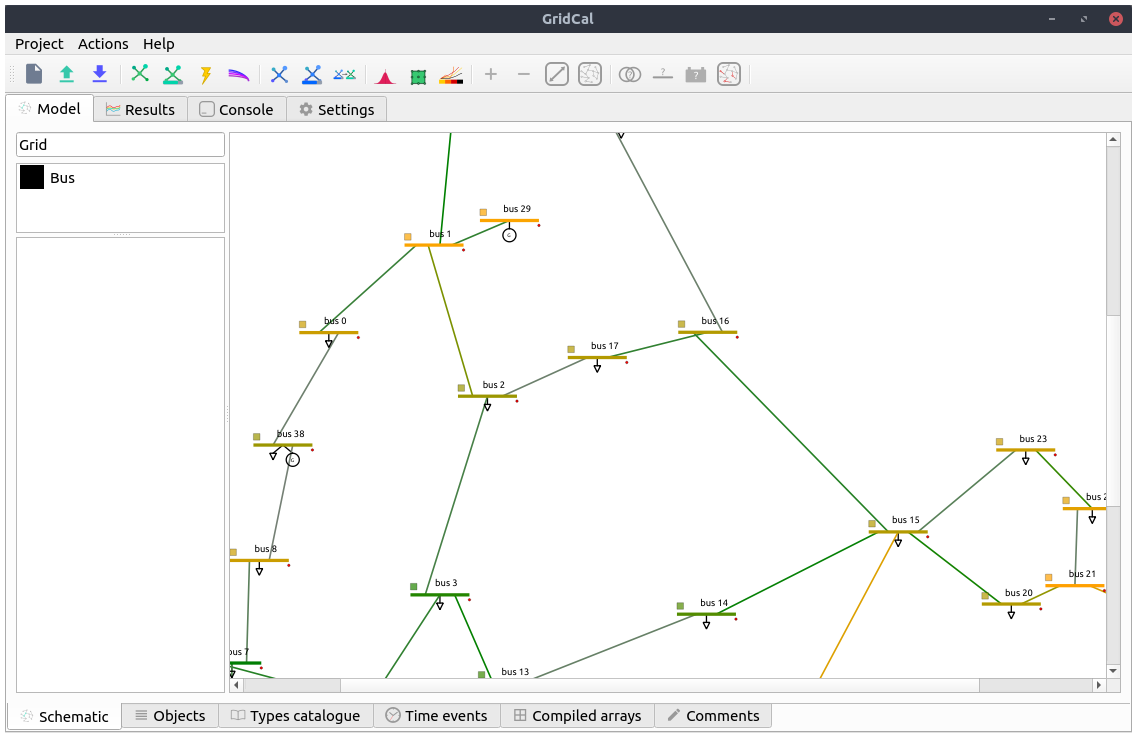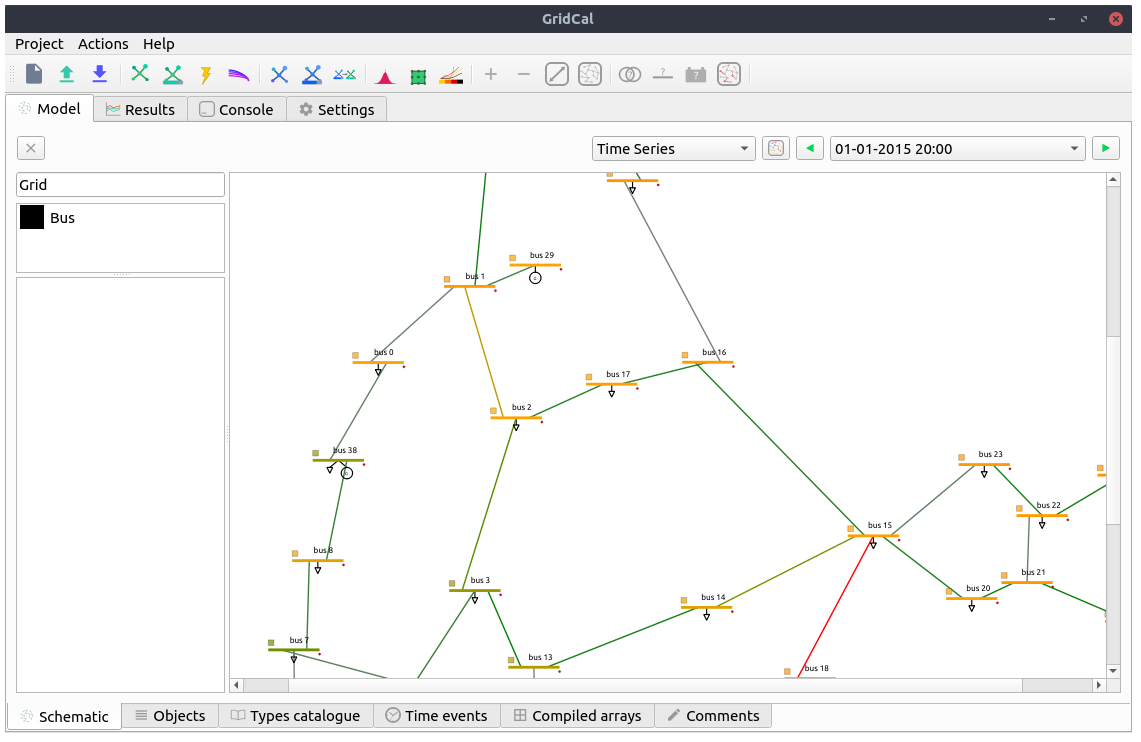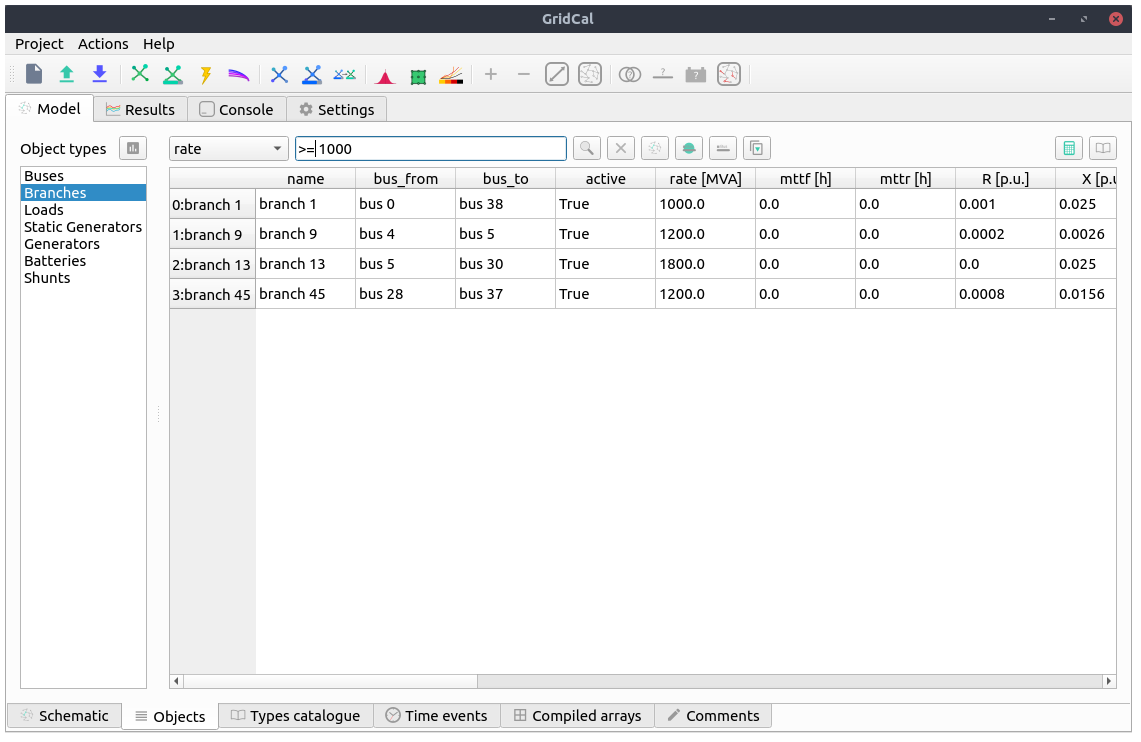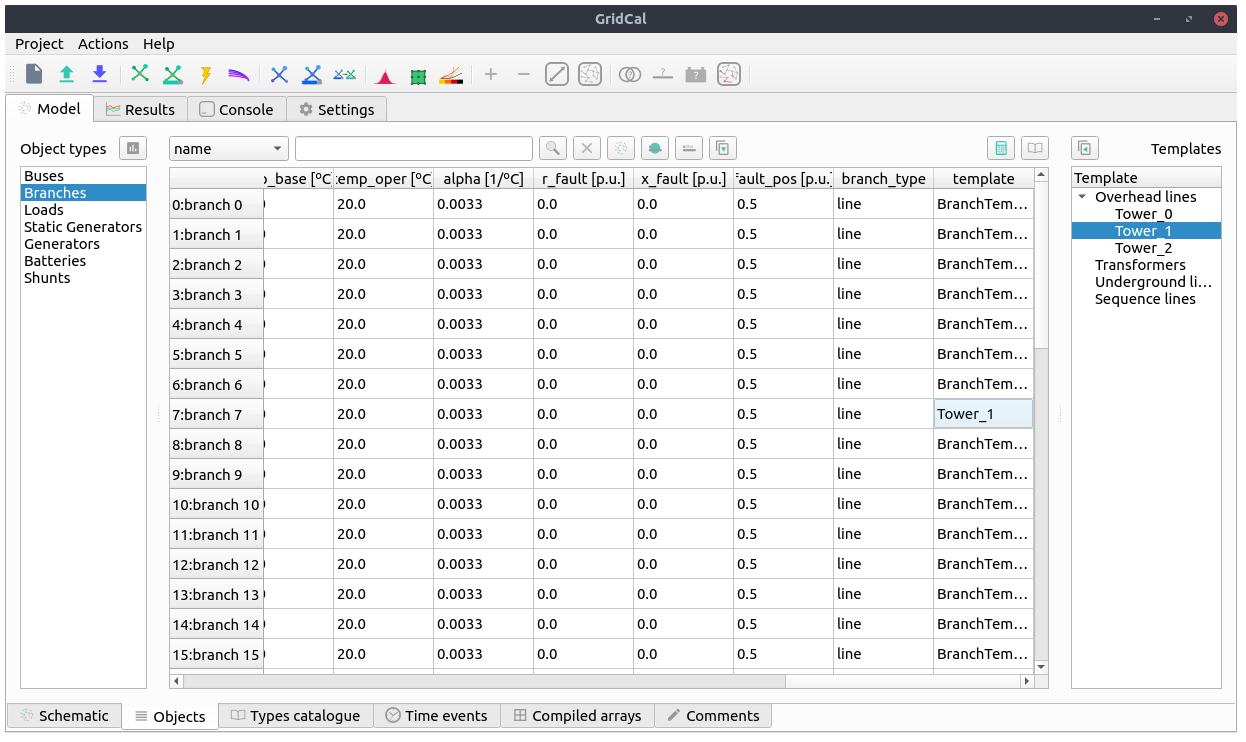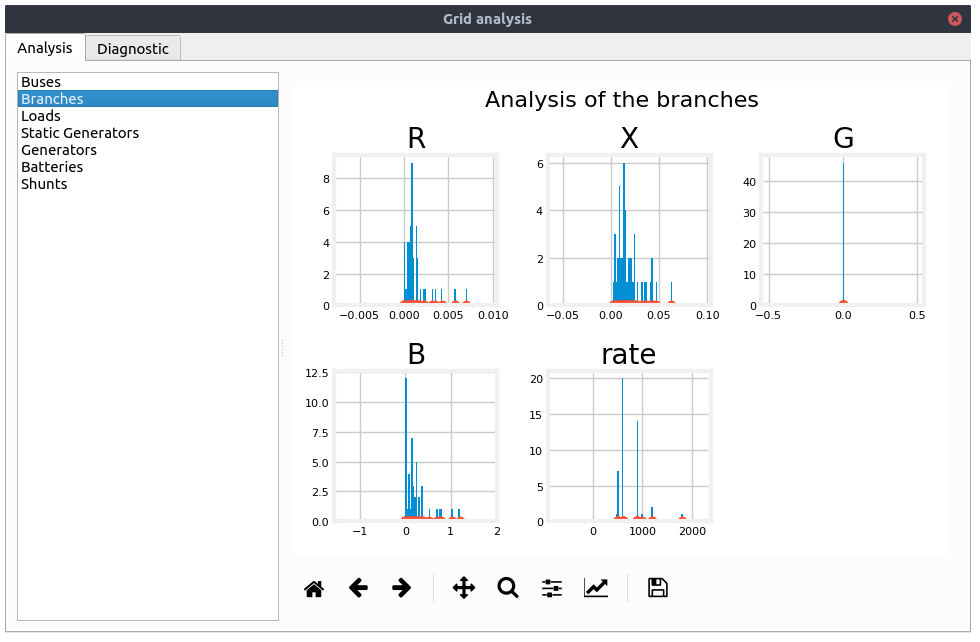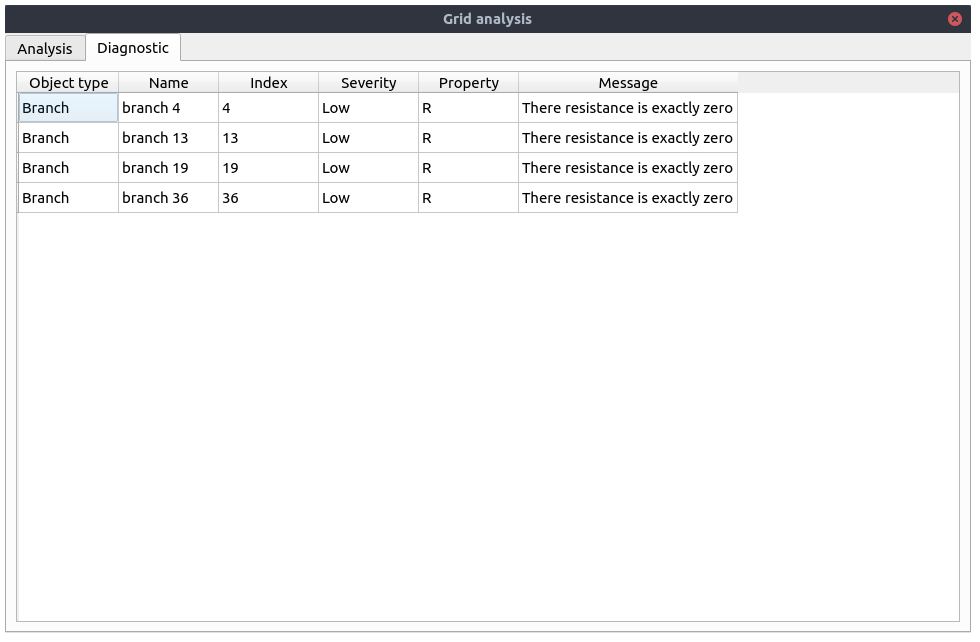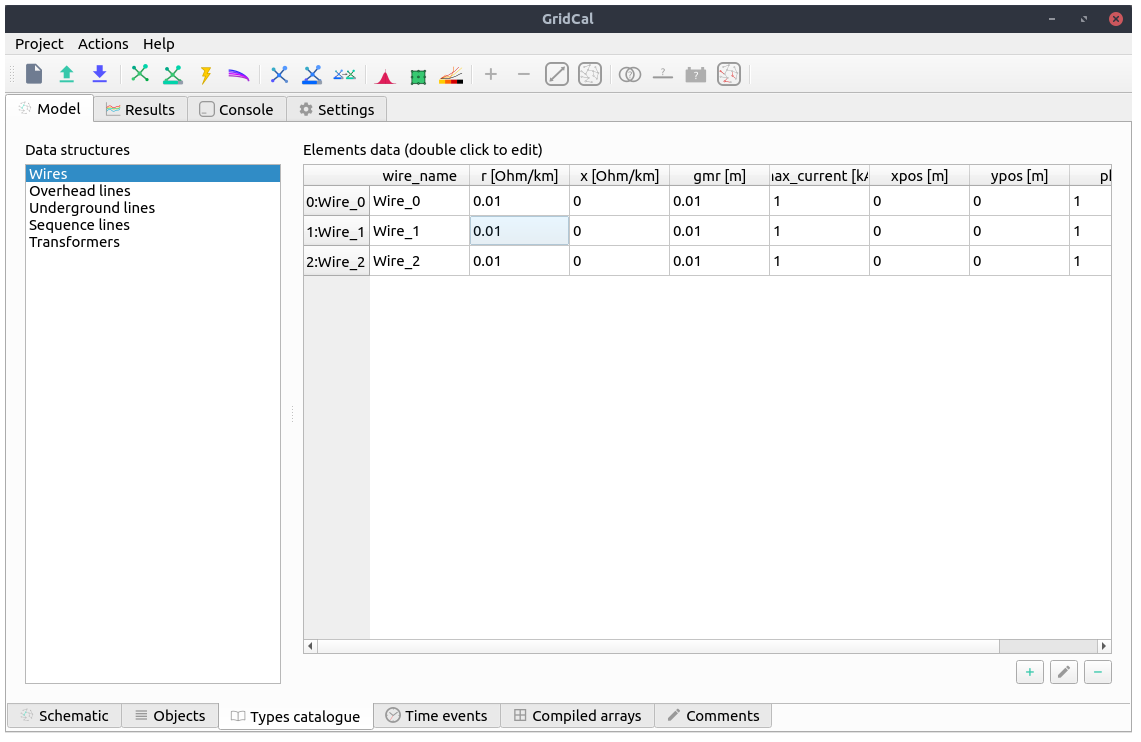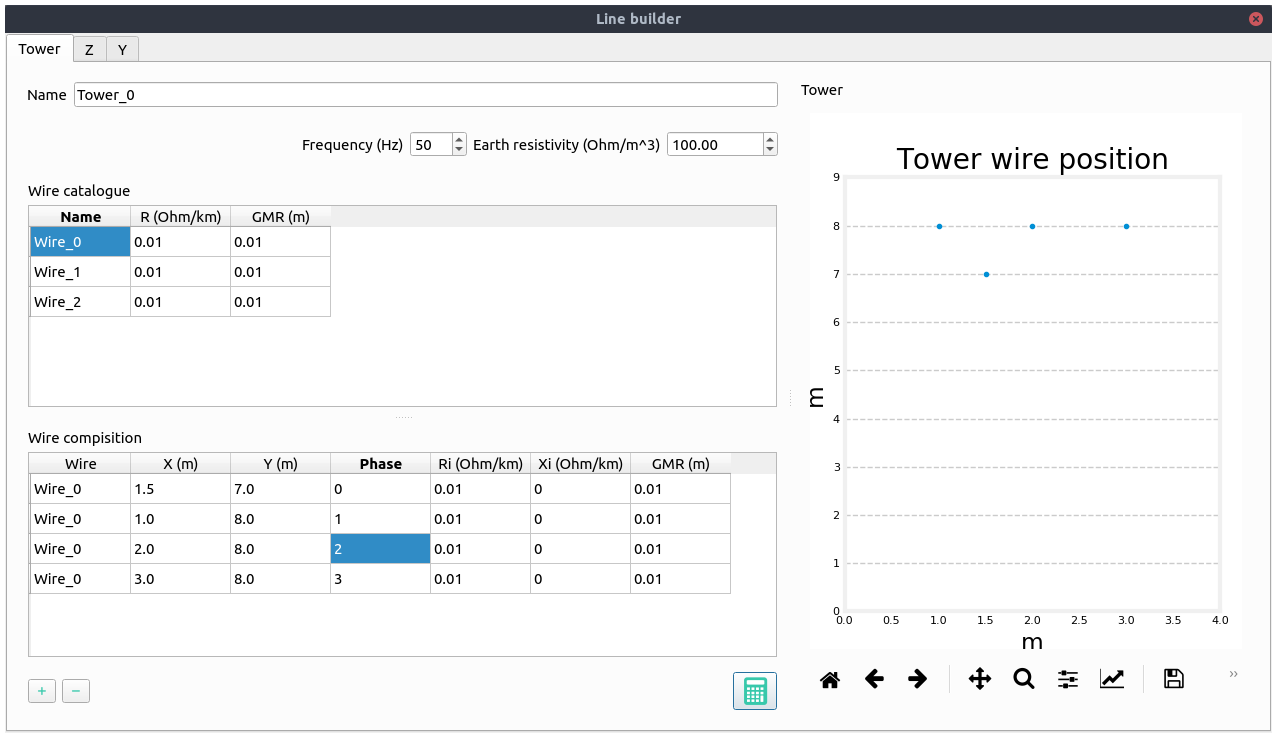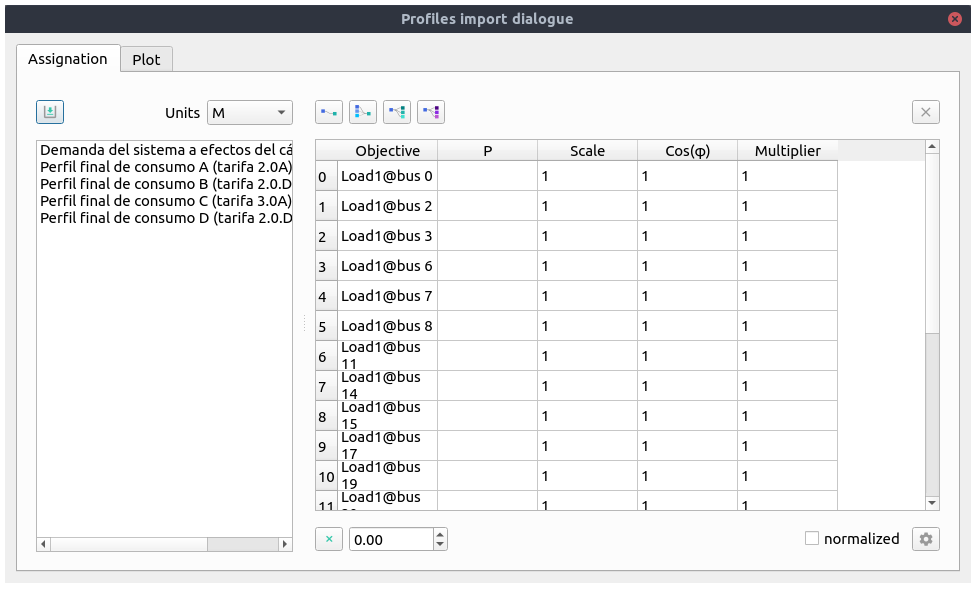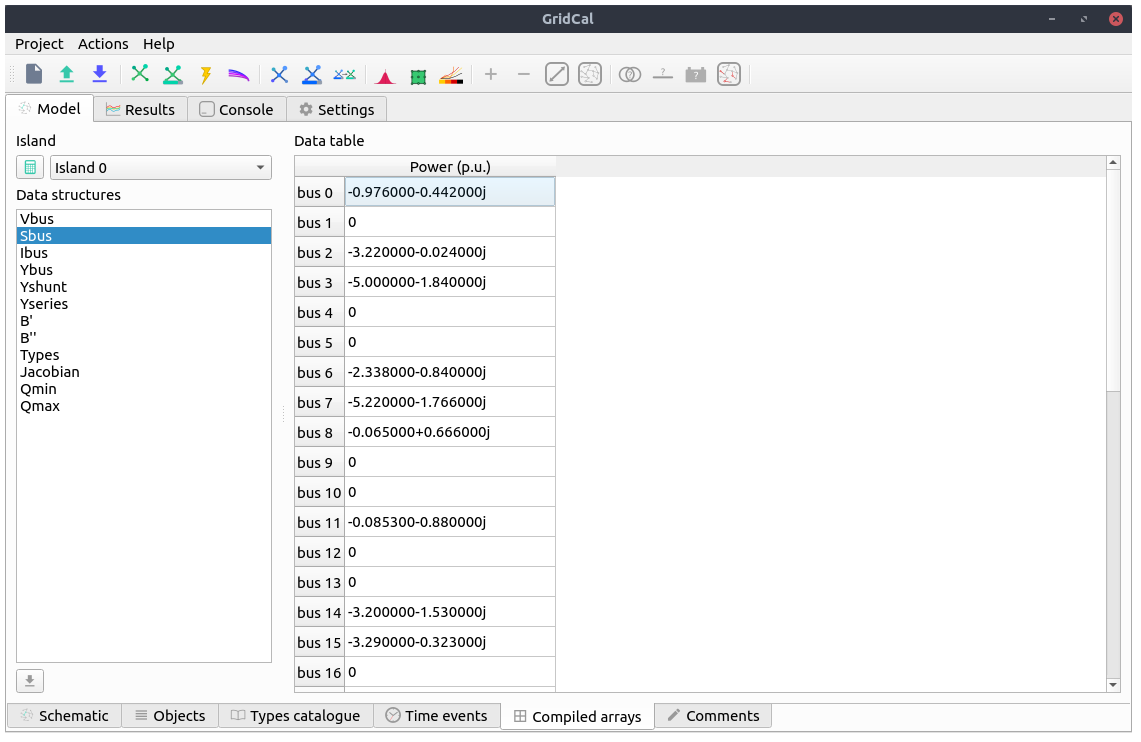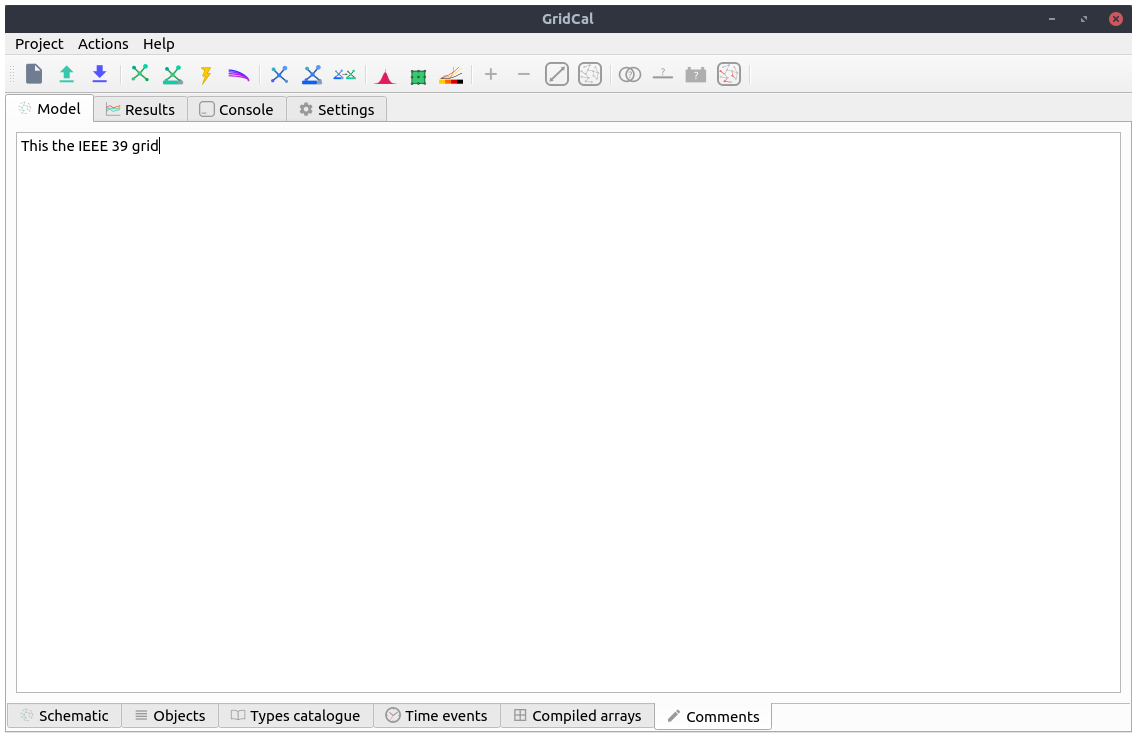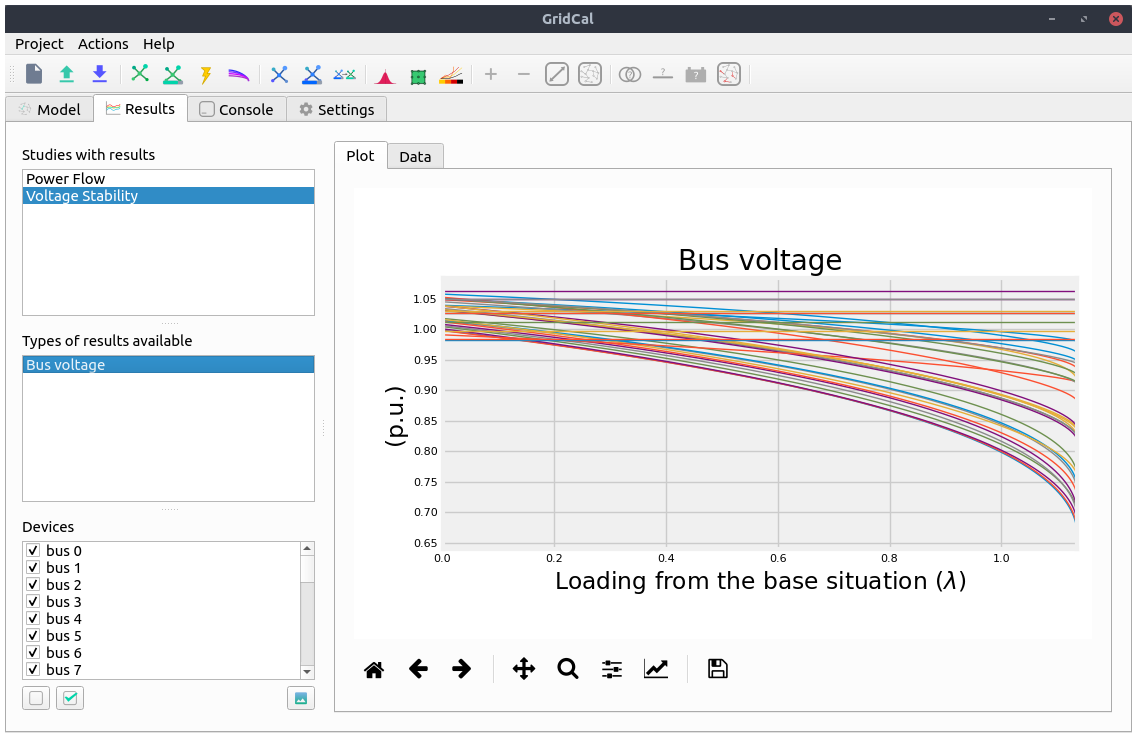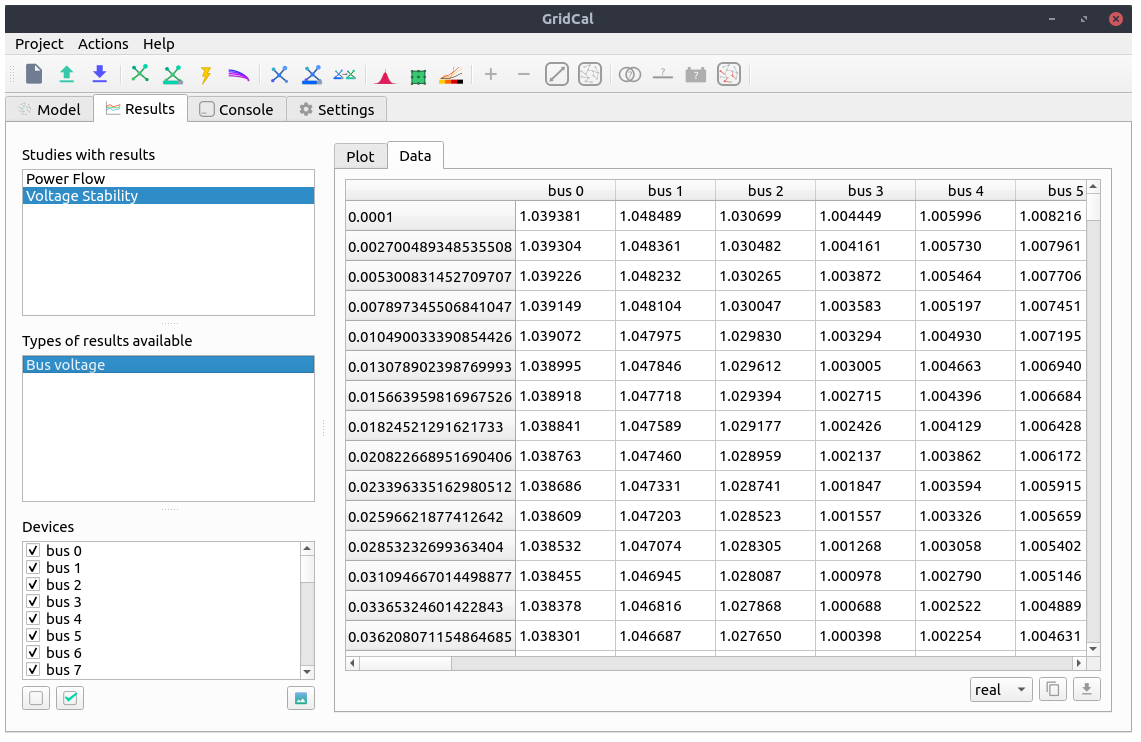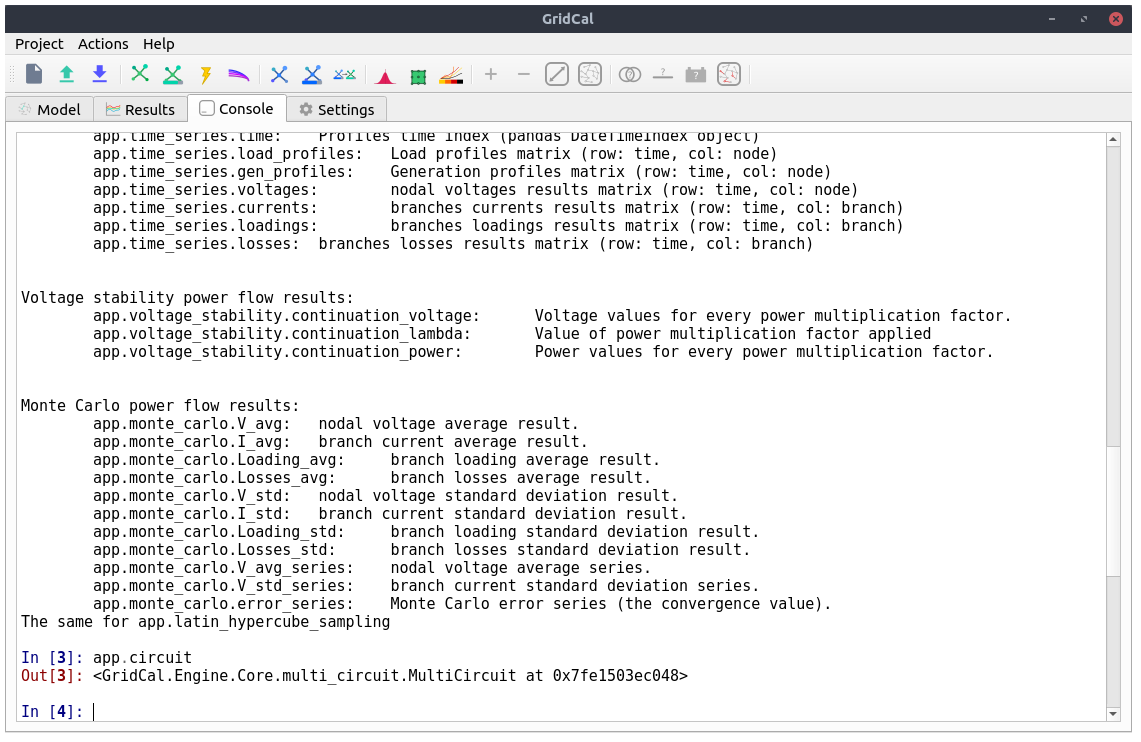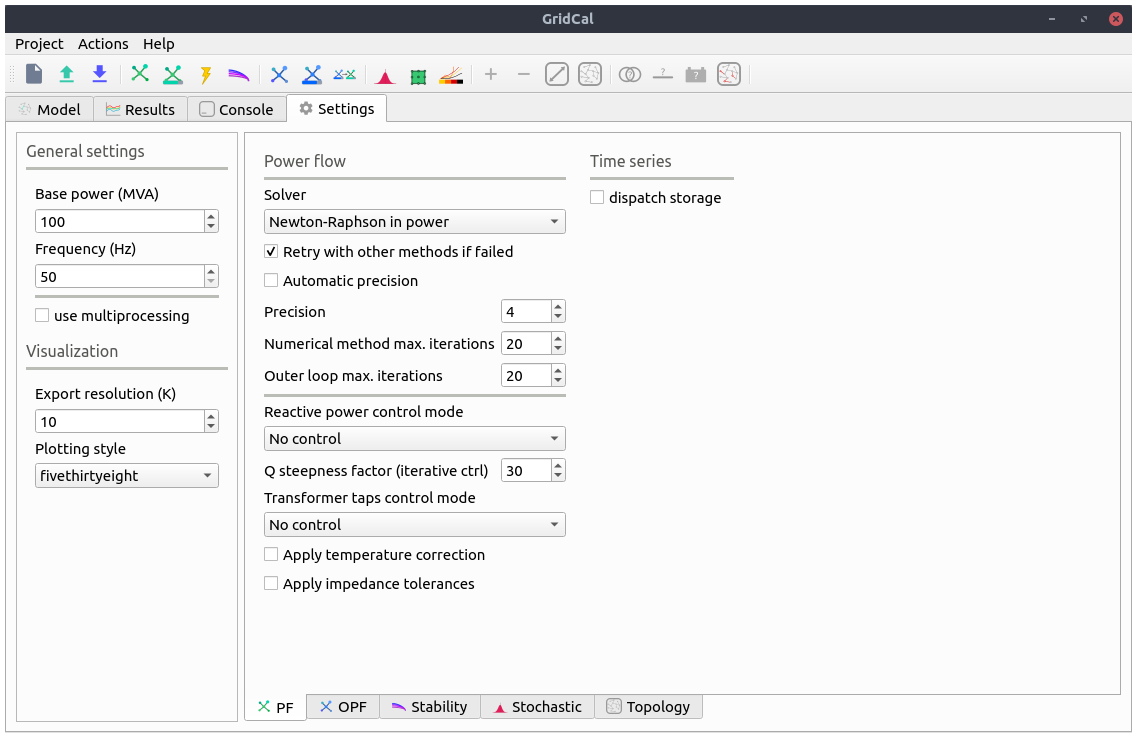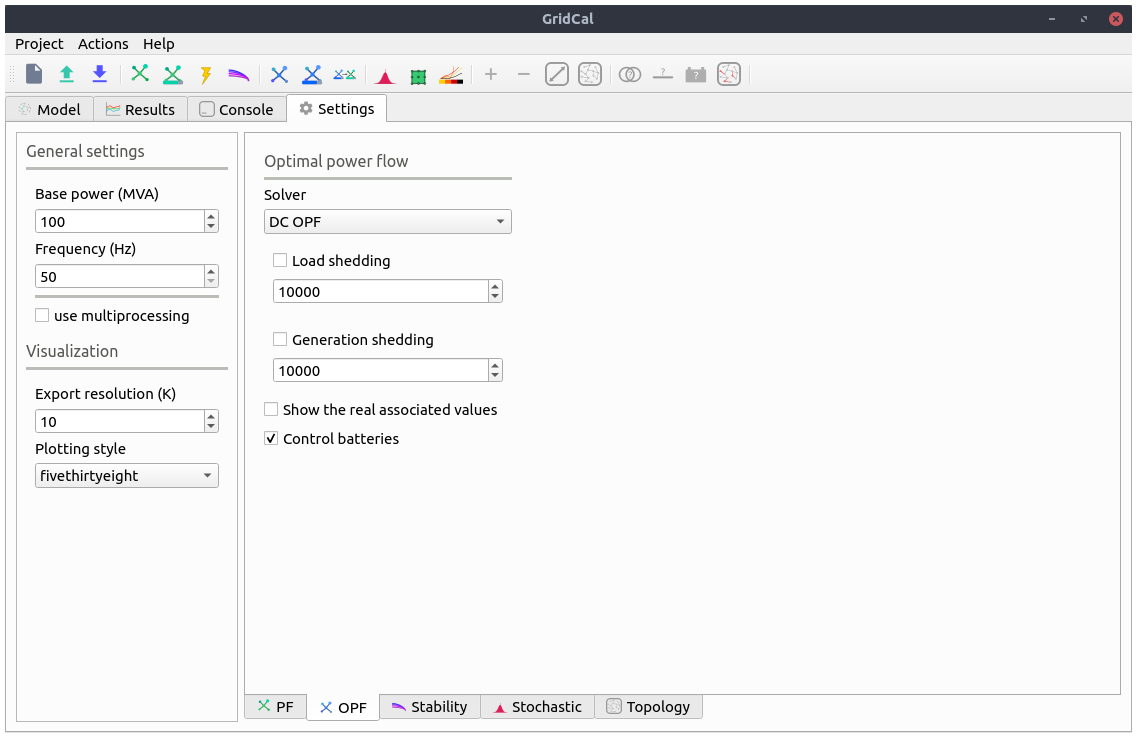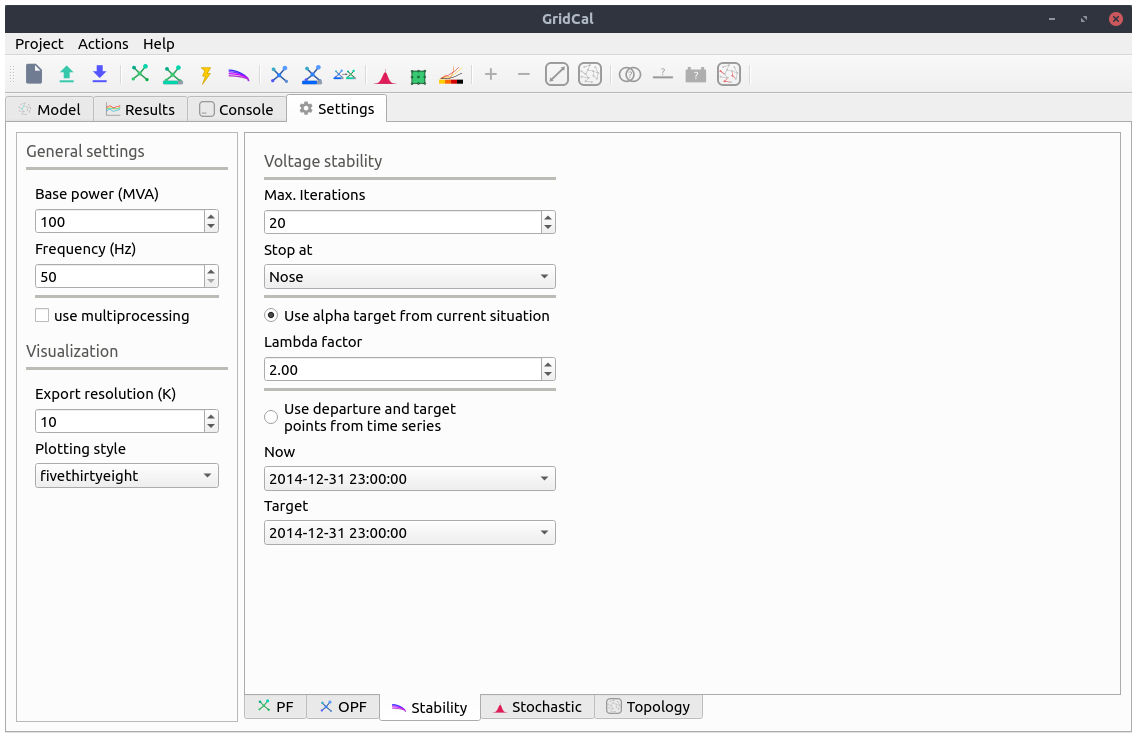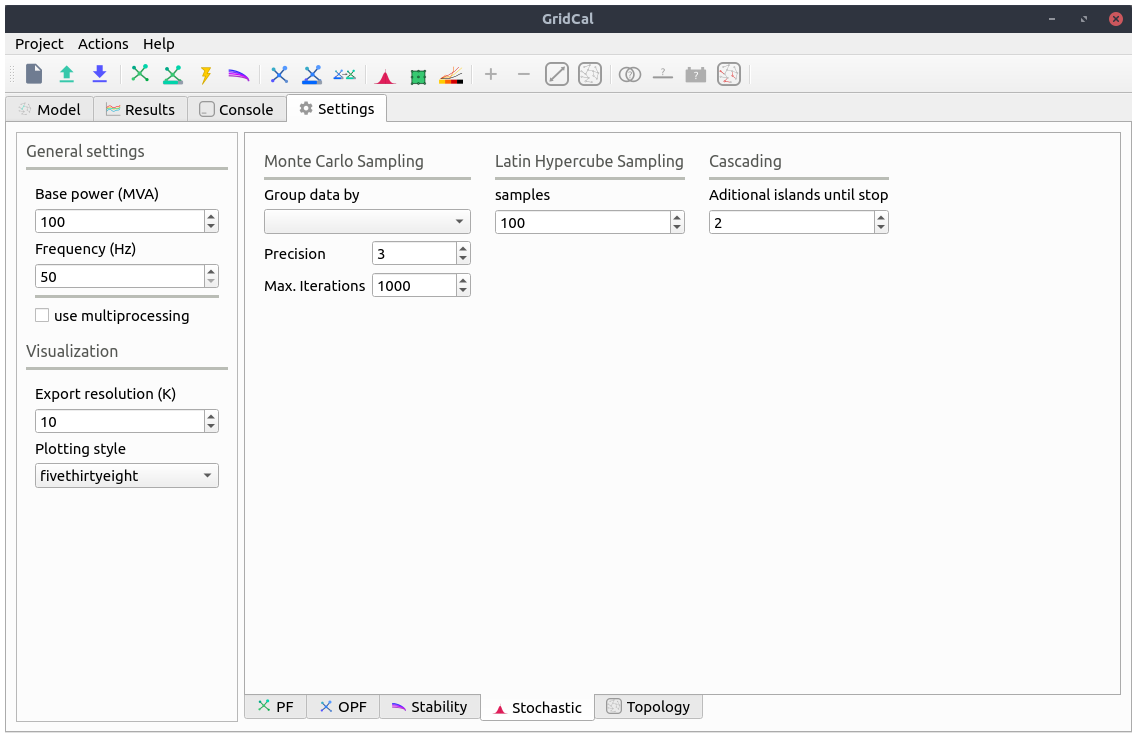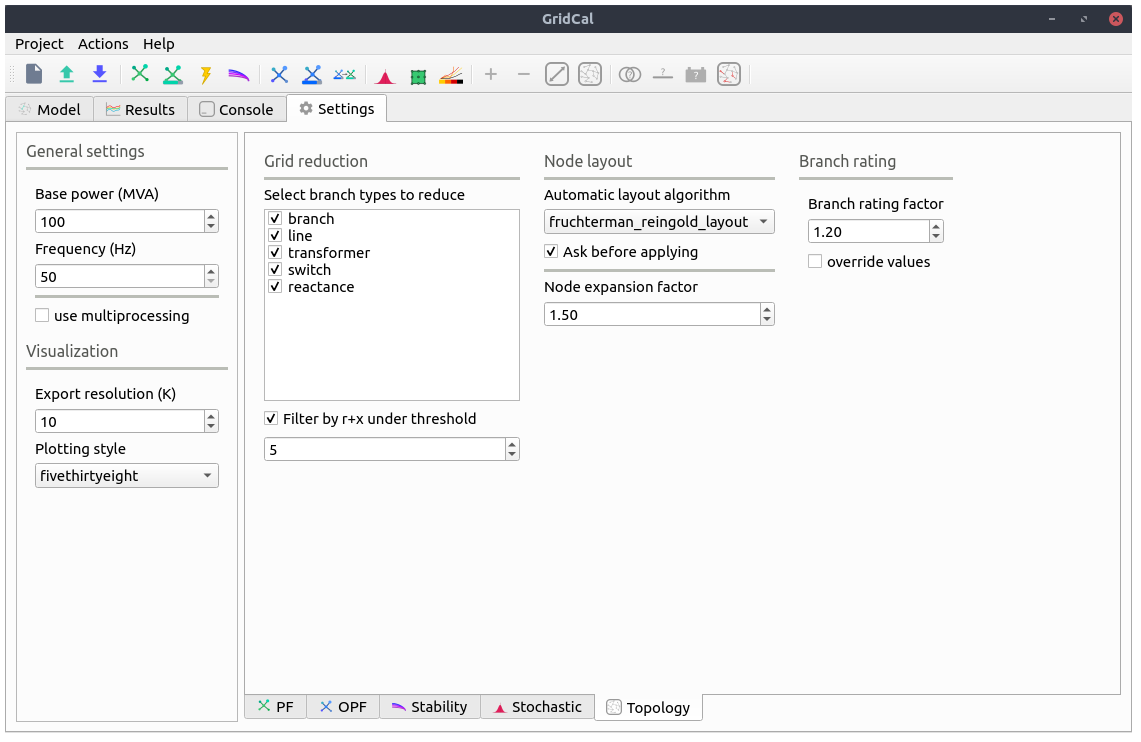Graphical User Interface¶
The user interface of GridCal is written using the Qt graphical interface framework. This allows GridCal to be multi-platform and to have sufficient performance to handle thousands of graphical items in the editor, to be responsive and plenty of other attributes of consumer software.
The graphical user interface (GUI) makes extensive use of tooltip texts. These area yellow tags that appear when you hover the mouse cursor over a button from the interface. The tooltip texts are meant to be explanatory so that reading a manual is not really needed unless you need the technical details. Nevertheless this guide hopes to guide you through the GUI well enough so that the program is usable.
Model view¶
The model view is where all the editing is done.
Schematic editor¶
The schematic view is where you construct the grid in GridCal. The usage is quite simple:
- Drag & Drop the buses from the left upper side into the main panel.
- Click on a bus bar (black line) and drag the link into another bus bar, a branch will be created.
- Branch types can be selected (branch, transformer, line, switch, reactance).
- If you double click a branch and the type is Line or Transformer, a simplified editor will pop up.
- To add loads, generators, shunts, etc… just right click on bus and select from the context menu.
- The context menu from the buses allow plenty of operations such as view the bus profiles (extended is time series results are present) or setting a bus as a short circuit point.
The schematic objects are coloured based on the results of the latest simulation.
When more than one simulation is available (i.e. power flow and power flow time series) the schematic editor is augmented with a bar that allows you to select the appropriate simulation colouring of the grid. When the simulation has a time component, like time series or voltage collapse, the bar will allow you to visualize each individual step of the simulation and navigate through them.
Tabular editor¶
Some times is far more practical to edit the objects in bulk. For that, GridCal features the tabular view of the objects. All the static properties of the objects can be edited here. For the properties with time series we have the “time events” tab.
There are some filtering options that can be performed; The first thing is to set the property to filter by in the drop down menu. Then in the text box you can type a filter criteria. The available criteria area the following:
| Symbol | Description | Example |
|---|---|---|
| < | Less than | <200, <foo |
| > | Greater than | >200, >bar |
| <= | Less or equal to | <=200, <=foo |
| >= | Greater or equal to | >=200, >=bar |
| = | Exactly equal. | =node or =600 |
| != | Different from. | !=node or !=600 |
| * | The field contains this. This command is only available for strings. | *bus |
For strings the comparison does not take into account the case.
If the branch objects are selected, then it is possible to extend the view with the catalogue of template elements available to assign to each branch. When a template is assigned to a branch, some properties are affected by the template. The properties affected are the resistance (R), reactance (X), Conductance (G), Susceptance (B) and the branch rating (Rate).
Grid analysis and diagnostic¶
GridCal features an analysis and diagnostics tool (F8) that allows to inspect at a glance the main magnitudes of the grid objects. For instance if there were outliers in the branches resistance, it would be evident from the histogram charts.
A detailed table of common problems is provided in the diagnostics tab. This allows you to go back to the tabular editor and fix the issues found.
Templates¶
The branch templates are defined here. The templates are designed to ease the process of defining the properties of the branch objects.
- Wires: A wire is not strictly a branch, but it is required to be able to define an overhead line.
- Overhead lines: It is a composition of wires bundled by phase (A:1, B:2, C:3, Neutral:0) that represents an overhead line. The overhead lines can be further edited using the Overhead Line Editor (see below)
- Underground lines: Underground lines are defined with the zero sequence and positive sequence parameters.
- Sequence lines: Generic sequence lines are defined with the zero sequence and positive sequence parameters.
- Transformers: The three phase transformers are defined with the short circuit study parameters.
Visit the theory section to learn more about these models.
Overhead line editor¶
The overhead line editor allows you to define an overhead line in any way you want, bundling many wires per phase if you need and including the neutral. The equations for this functionality are taken from the EMTP theory book.
Z: This tab shows the series impedance matrices with the reduced neutral (3x3) and without the reduced neutral (4x4) if the neutral wire is present.
Y: This tab shows the shunt admittance matrices with the reduced neutral (3x3) and without the reduced neutral (4x4) if the neutral wire is present.
Time series¶
This screen allows you to visualize, create and manipulate the profiles of the various magnitudes of the program.
The time series is what make GridCal what it is. To handle time series efficiently by design is what made me design this program.
Profiles importer¶
From the time series you can access the time series importer. This is a program to read excel and csv files from which to import the profiles. Each column of the imported file is treated as an individual profile. The imported profiles can be normalized and scaled. Each profile can be assigned in a number of ways to the objects for which the profiles are being imported.
Linking methods:
- Automatically based on the profile name and the object’s names.
- Random links between profiles and objects; Each object is assigned with a random profile.
- Assign the selected profile to all objects.
- Assign the selected profile to the selected objects.
Array viewer¶
The array viewer is an utility to inspect the array-like objects that are being passed to the numerical methods. These are arranged per island of the circuit.
Results¶
The results view is where ou can visualize the results for all the available simulations. This feature stands out from the commercial power systems software where to simply view the results is not standarized or simple.
Tabular view¶
The tabular view of the results displays the same information as the graphical view but numerically such that you can copy it to a spreadsheet software, or save them for later use.
Console¶
The console in GridCal is a very nice addition that allows some degree of automation within the graphical user interface. The console is a normal python console (embedded in a python program!) where the circuit declared in the user interface (app) is accessible (App.circuit).
Some logs from the simulations will be displayed here. Apart from this any python command or operation that you can perform with scripts can be done here.
Settings¶
The general settings are:
- Base power
- GridCal works with the magnitudes in per unit. In the per unit system the base magnitude is set in advance. This is the base value of the power in MVA. It is advised not to be changed.
- Frequency
- The value of the frequency of the grid in Hertz (Hz).
- Use multiprocessing
- For simulations that can be run in parallel, the software allows to use all the processing power by launching simulations ina parallel. This is only available for UNIX systems due to the way parallelism is implemented in the windows versions of python.
- Export visualization
- Factor of resolution when exporting the schematic. This is a multiplier of the resolution 1080 x 1920 pixels.
- Plotting style
- Matplotlib plotting style.
Power flow¶
- Solver
The power flow solver to use.
- Newton-Raphson in power:
- Newton-Raphson in current:
- Newton-Raphson-Iwamoto:
- Levenberg-Marquardt:
- Fast-Decoupled:
- Holomorphic-Embedding:
- Linear AC approximation:
- DC approximation:
All these solvers are covered in the theory section.
- Retry with other methods is failed:
- This option tries other numerical solvers to try to find a power flow solution. This option is relevant because different numerical algorithms may be more suited to certain grid configurations. In general the Newton-Raphson implementation in GridCal includes back-tracing and other innovations that make it a very competitive method to consider by default.
- Automatic precision
- The precision to use for the numerical solvers depends on the magnitude of the power injections. If we are dealing with hundreds of MW, the precision may be 1e-3, but if we are dealing with Watts, the precision has to be greater. The automatic precision checks the loading for a suitable precision such that the results are fine.
- Precision
- Exponent of the numerical precision. i.e. 4 corresponds to 1e-4 MW in p.u. of precision
- Numerical method max. iterations
- Number of “inner” iterations of the numerical method before terminating.
- Outer loop max. iterations
- Number of “outer loop” iterations to figure out the values of the set controls.
- Reactive power control mode
This is the mode of reactive power control for the generators that are set in PV mode.
- No control: The reactive power limits are not enforced.
- Direct: The classic pq-pv switching algorithm.
- Iterative: An iterative algorithm that uses the power flow as objective function to find suitable reactive power limits.
- Q steepness factor (iterative ctrl.)
- Steepness factor for the iterative reactive power control.
Transformer taps control mode
- No control: The transformer voltage taps control is not enforced.
- Direct:
- Iterative:
- Apply temperature correction
- When selected the branches apply the correction of the resistance due to the temperature.
- Apply impedance tolerances
- ???
Optimal power flow¶
- Solver
Optimal power flow solver to use
DC OPF: classic optimal power flow mixing active power with lines reactance. AC OPF: Innovative linear AC optimal power flow based on the AC linear power flow implemented in GridCal.
- Load shedding
- This option activates the load shedding slack. It is possible to assign an arbitrary weight to this slack.
- Generation shedding
- This option activated the generation shedding slack. It is possible to assign an arbitrary weight to this slack.
- Show the real associated values
- Compute a power flow with the OPF results and show that as the OPF results.
- Control batteries
- Control the batteries state of charge when running the optimization in time series.
Voltage stability¶
- Max. Iterations
- Number of iteration to perform at each voltage stability (predictor-corrector) stage.
- Stop at
Point of the curve to top at
- Nose: Stop at the voltage collapse point
- Full: Trace the full curve.
- Use alpha target from the base situation
- The voltage collapse (stability) simulation is a “travel” from a base situation towards a “final” one. When this mode is selected the final situation is a linear combination of the base situation. All the power values are multiplied by the same number.
- Use departure and target points from time series
- When this option is selected the base and the target points are given by time series points. This allows that the base and the final situations to have non even relationships while evolving from the base situation to the target situation.
Stochastic power flow¶
- Precision
- Monte carlo standard deviation to achieve. The number represents the exponent of the precision. i.e. 3 corresponds to 1e-3
- Max. Iterations
- Maximum iterations for Monte Carlo sampling if the simulation does not achieve the selected standard deviation.
- Samples
- Number of samples for the latin hypercube sampling.
- Additional islands until stop
- When simulating the blackout cascading, this is the number of islands that determine the stop of a simulation
Topology¶
- Select branch types to reduce
- The topological reduction is a top feature of GridCal. With it you can remove the influence of the redundant branches. This is specially relevant when you are provided with grids that have thousands of switches and connection branches that add no simulation value. Those can be removed in a very smart way.
- Filter by r+x under threshold
- This feature establishes if to topologically remove branches whose resistance + reactance is lower than a threshold. The threshold is given by the exponent number. i.e. 5 corresponds to r+x < 1e-5.
- Automatic layout algorithm
- Another nice feature in GridCal is the ability to sort bus bar locations according to a graph algorithm. This is especially useful when you are provided with a grid that has no schematic, where the graphical representation depict all the bus bars in the same place.
- Ask before applying
- Raise a question before applying the graph layout algorithm.
- Node expansion factor
- The nodes in GridCal can be expanded (far from each other) or shrink (closer) this parameter set the “explosion” factor that determines how far from each other shall the nodes become.
- Branch rating factor
- For the branch automatic rating, this is the rate multiplier.
- Override values
- If selected any non-zero rate is overridden by the calculated value.